Chinese Speech Output with HanWJ Smart Editor
By Prof. Dr. Muhammad
Schmidt
The author of this software has
included a Chinese Speech Output feature in HanWJ Smart Editor from version 3.64
onwards and has named this version “HanWJ Smart Editor Speech Edition”. There
is also another version of this software without these Speech Edition features.
Introduction: Advantages and Benefits
What do “Speech Edition” and
“Chinese Speech Output feature” mean? The answer to this is at least twofold:
- There are additional software components
in this software version enabling you to listen to Chinese language and
the Chinese characters you have displayed on your screen when loading a
Chinese text file.
- You also can save your entire written
Chinese text or only portions/parts of it as a sound file in the *.wav
file format. And you can play this file on any other computer being
sound-output enabled by its hardware (loudspeaker, sound card) and
software (Windows Media player or similar software) configuration without
having HanWJ Smart Editor or similar installed.
These additional and most recent
features added to this software are especially helpful (not only) for Western
users of HanWJ Smart Editor and for any Western learners and users of Chinese –
you will be able to produce sound files in addition to the written text, and by
listening and reading simultaneously to the text contents, you have multimedia
features added to your lesson or study that will greatly enhance your learning
efforts and will make them worthwhile and rewarding.
And above all, teachers of Chinese
to Western learners (students) of Chinese might love this software as it will
enable them to prepare multimedia based lessons that will greatly enhance the
learning efforts of their students.
And it is for this and similar other
reasons why this Chinese Speech Output feature has been included in this
software.
Minimum Requirements to run this Speech Output Feature on a Western
Windows System
The minimum hardware configuration
requirements are:
- Sound output enabled Windows PC (Windows )
with sound card
- At least 128 MB RAM
- Minimum of ca. 30 MB free hard disk space
The minimum software Requirements
are:
- Windows 9x/ME/2000/XP
- HanWJ Smart Editor Speech Edition
- Windows Chinese Language support installed
- MS SAPI 5.1 speech output software
components installed (included in the HanWJ Smart Editor Speech Edition
distribution)
First Steps of Using HanWJ Smart Editor Speech Edition
After having completed the
installation of HanWJ Smart Editor Speech Edition, go to the Control Panel and
click the Speech Input/Output button there. You will find it normally to the
left of the System button in the Control Panel Menu.
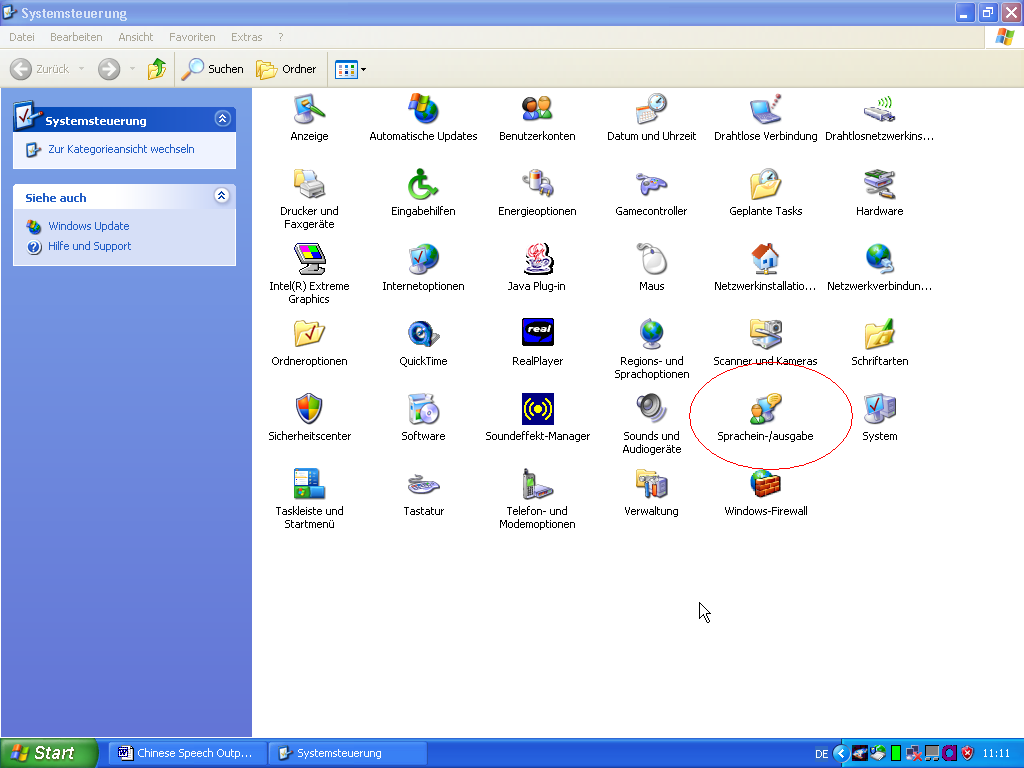
Fig.1: Control Panel
screenshot in German Windows XP Home Edition version. The Speech Input/Output
button is the one in the second line from below and the last before the SYSTEM
button. The icon of this button looks always the same regardless of the
specific Windows language version (German, English,…) you may own.
Then, in the next window popping up now, choose the “Microsoft
Simplified Chinese” option in the field above.
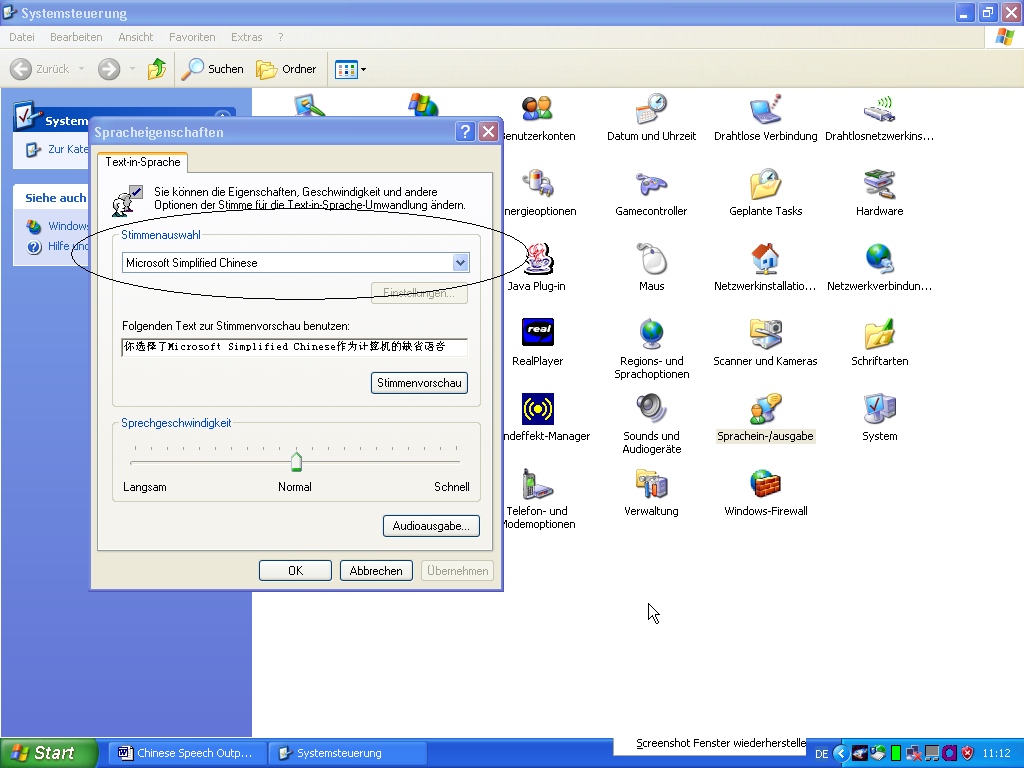
Fig. 2: MS Simplified Voice Engine option selection
It is very important that you do
these settings according to the instructions given here. Otherwise, you may not
hear any Chinese sound output when running Han WJ Smart Editor Speech Edition.
And this is especially true when running HanWJ Smart Editor Speech Edition on
Western Windows systems.
Using Speech Edition Features in HanWJ Smart Editor
It is not complicated. All you need
to do to activate this feature is clicking the sound button symbol in the menu
bar on top of the HanWJ Smart Editor screen. Doing so will display another
sound player bar at the button of the screen.
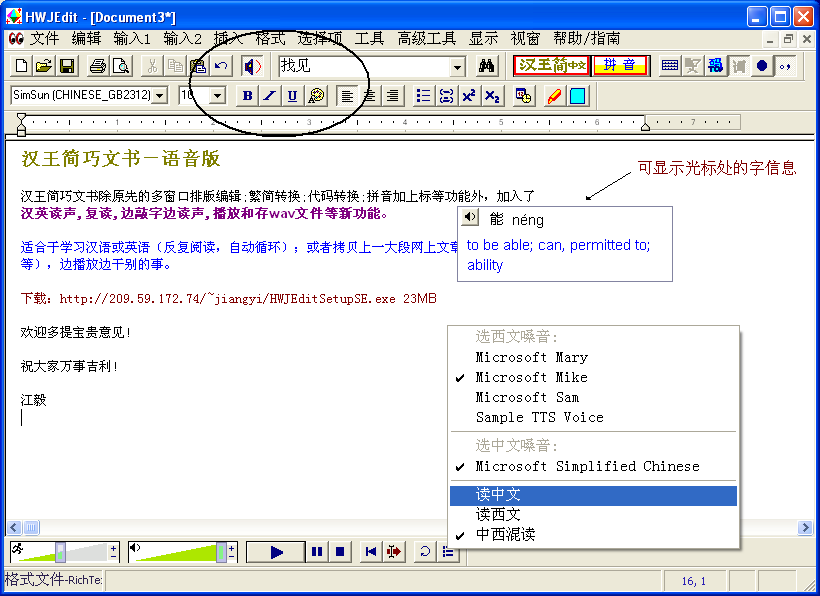
Fig.3: HanWJ Smart Editor main window screenshot. You will see the sound
output button symbol displayed in the menu bar on the top of the screen to the
left.
There are a number of Chinese Speech
Output options in the following menu items which will be briefly explained
here.
1. In the FILE menu, you will find
three buttons relating to the speech output feature in this software:
- SAVE SPEECH FILE (WAV) – saves the written
Chinese text displayed as a separate sound file in the *.wav file format.
This function, in fact, is a software based conversion of the contents in
the written Chinese text to a sound file in the *.wav file format. When
clicking this option, you will be asked to enter a name of the *.wav file
you wish to save.
- PLAY SOUND FILE (WAV) – plays the *.wav
file just saved.
- STOP SOUND FILE PLAY – stops playing of
sound file.
2. In the OPTION menu, you will also
find three other buttons relating to the speech output feature in this
software. They are:
- SPEECH SETTINGS – here, you can do the
desired settings for speed and volume for the Chinese speech output in
HanWJ Smart Editor Speech Edition software.
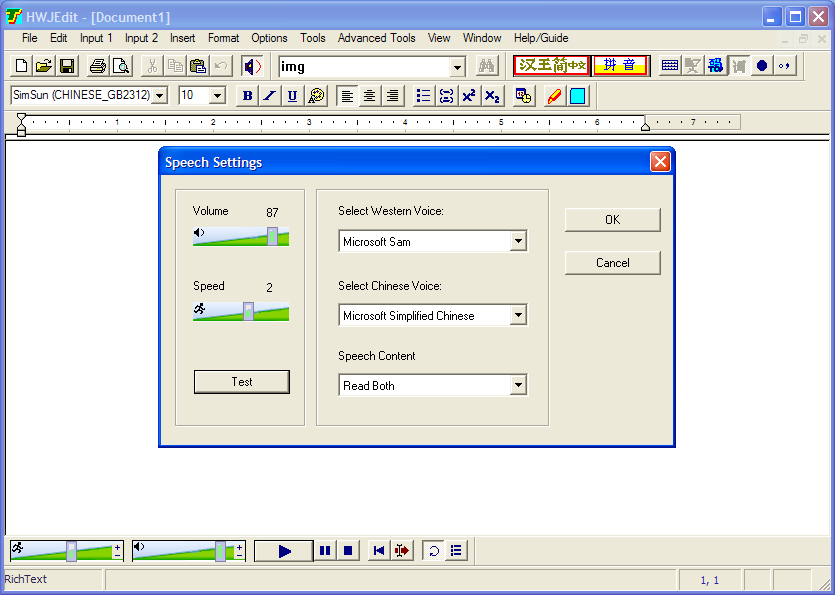
Fig. 4: Speech Settings Dialog screenshot. By moving with the mouse
cursor to the right, you will increase the setting values, by moving it to the
left, you will decrease these.
- SHOW SPEECH BAR – this will display the
Speech Settings dialog as shown in Fig. 4 above.
- SPEAK WHEN INPUT – activating this option
by clicking on it will enable you to listen to Chinese sound of a Chinese
character at the same time when inputting it.
As you become more acquainted in
using these functions in HanWJ Smart Editor Speech Edition, you will realize
that it this Chinese Speech output feature in fact quite easy and pleasant to
use.
The Chinese Speech output feature in
HanWJ Smart Editor work with both Simplified Chinese characters and Traditional
Chinese characters. It can work with Western languages too, as long as the
Speech Engine MS SAPI 5.1 supports them.
We wish you success and joy in using
this great feature added. And please feel free to contact us if you have any
questions concerning this new feature or may have some suggestions for
improvement. We are always here to serve you!