
HanWJ Chinese Input Engine Introduction
HanWJ Chinese Input Engine provides a Chinese input platform for various Windows systems. It enables you to type Chinese on general application software, e.g., Microsoft Word,Internet Explorer,Messenger,etc.
Being a pinyin-based method, HanWJ Chinese Input adds a few innovative optional features which make input easier and faster. These new optional features includes (1) Tone Keys - HanWJ uses the leftmost column of keys as tone keys and optionally user can use them for zi or last zi in word to narrow down choices significantly. (2) HanWJ Pinyin Simplifications. Mainly simplify "ng" as just "g" in pinyin. This has phonetics justification and can greatly increase input speed.
HanWJ Chinese Input Engine can be selected from Windows language bar, usually located at upper-right or lower-right corner of screen .

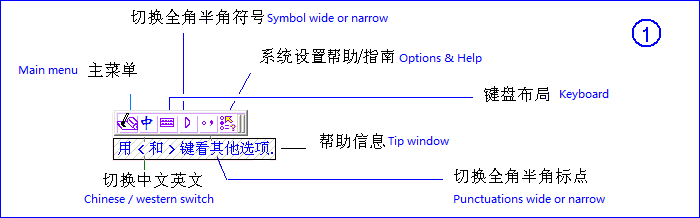
Note: the first time you select HanWJ IME, HanWJ toolbar will show up when you about to input on a window. In rare case it does not show up, you can open Notepad and set focus on it, then HanWJ IME will load; after loading, you can input in any window.
You can use menu item "Hide HanWJ Toolbar" in Option & Help menu (see Fig 1) to hide it. It can be brought back again clicking HanWJ button on system tray on lower-right screen corner.
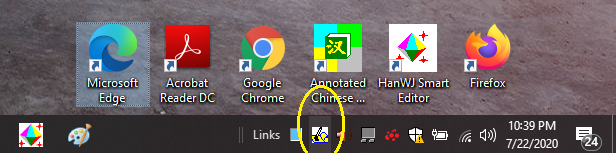
If right-click on HanWJ button on system tray, a menu shows up and it has option to "Shutdown HanWJ". You normally do not need this. However, in exceptional case, you may use it to remove HanWJ Server from memory. If you do shutdown HanWJ Server, please unselect HanWJ IME on system's language bar.
With HanWJ toolbar, to toggle Chinese/English input mode: Alt£«O, or F12
To toggle English and HanWJ IME£¬use system shortcut Shift+Alt
When inputing Chinese, HanWJ Chinese Input Engine will display, near the input caret, the input key sequence and the Chinese character or word candidates corresponding to that input key sequence. See figure 2.
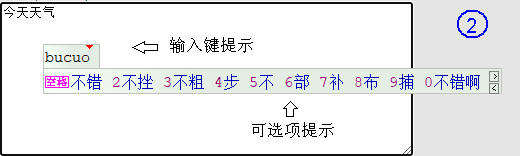
Insertion point can be moved by using arrow keys, PageUp/PageDown keys and Home/End keys. Input letters can be deleted using Delete/Backspace keys.
Use ESC key to clear the pinyin letters on the prompt line.
The rule to select candidate is: for first candidate, use number key "1" or spacebar; for second candidate, use number key "2", and so on (for input selection purposes, "0" key represents number 10). If there are only n candidates (n < 10), then all number key greater than n will also select the n-th candidate.
To increase fault-tolerance, it can be set that number key "1" also select second candidate; this is because selecting first candidate is already very convenient by using spacebar. The first and second candidates are the most used ones.
Chinese input can be set to input simplified Chinese or traditional Chinese.
HanWJ Chinese Input Engine's User Interface can be either Chinese (simplified or traditional) or English. This setting only affects user interface; it has no effect on the content of Chinese input. Tip: you can set input to be traditional Chinese and user interface to be simplified Chinese; then, when inputing Chinese, you will see candidates shown in simplified Chinese, but the Chinese text entered into document will be traditional Chinese.
For information of using HanWJ Chinese Input Method, please see HanWJ Pinyin Guide.
Find-A-Saying is a useful feature (Alt+S). HanWJ Chinese Input Engine keeps a very big database of Chinese common sayings, poems, beautiful sentences, ChengYu's, etc. It can help to make you look more fluent and smarter when writing in Chinese!
Find HanZi by Parts (hot key: Alt+X). It shows most significant HanZi radicals and parts. User may select radicals/parts and the dialog shows all HanZi's which have the selected radicals/parts. This dialog can also be used to show HanZi information.
WordBase Manager dialog provides means to make backups for WordBase which you may bring back when needed.