Chinese Chinese Typing, Chinese Input, Chinese Speech, Chinese Learning, Language Tool www.hanwj.com
HanWJ Chinese Software Frequently Asked Questions
- Why I can not type in Chinese on Internet Explorer 7 on Vista?
- Why is that when I type number key 1, the second choice is selected?
-
Why can't I see Chinese displayed on English version of MS Word? I just typed in Chinese using HanWJ Chinese Input Engine?
-
On candidate-bar, why is that the first candidate doesn't have a number in front of it like other candidates?
-
After installing HanWJ software, how do I launch it?
-
When saving a document typed-in using HanWJ on MS Word(western language version), I selected option "text only", then after saving and reopening the document, I found that the content is all question marks.
-
When I send email out to my friends, they told me they cannot read the Chinese content. How to avoid this?
-
How to input toned pinyin?
-
What can HanWJ help when I receive emails with messed-up Chinese content?
-
On western Windows, in addition to inputing Chinese, is HanWJ also responsible to display Chinese in
apllication windows?
-
How to switch between Chinese and western input modes?
-
How to add new words to word-base?
-
Why is that when I type in a upper case western letter, HanWJ switched to western mode?
-
When installing new version of HanWJ, I did uninstallation of old HanWJ; but somehow the system does not let me do so.
-
I just installed HanWJ Smart Editor,but when I run it, I cannot switch to Chinese mode.
I got a message: "HanWJ Chinese Input Engine is currently running. Please use it to input Chinese".
But I already closed HanWJ Input Engine.
-
How to install HanWJ Chinese Smart Editor Speech Edition?
-
How to input pinyin vowl with ShengDiao (accent) in HanWJ Chinese Smart Editor?
-
How to copy Chinese text from HanWJ Chinese Smart Editor to an Email system?
-
Sometimes when I typed some Chinese words, HanWJ prompted some forecasted words in a small window.
Which key should I use to enter them?
-
When typing on a slower PC using HanWJ, should I disable Word Forecast Option?
-
Can HanWJ Chinotes save Unicode file?
-
HanWJ Chinotes in line wrap mode: When display document, why sometimes the right side is not well-aligned?
-
The installers for HanWJ Smart Editor, Annotated Chinese Reader, and SpeechAnywhere, ask for installing Microsoft TTS Engine at the end of install process. Do I need only install Microsoft TTS Engine once?
Q:Why I can not type in Chinese on Internet Explorer 7 on Vista?
A: To type Chinese on IE7 on Windows Vista, the protected mode in IE7 needs to be turned off.
To do this, click on Tools|Internet Options|Security tab in IE7. There is a check box to turn the protected mode on or off. If this feature is enabled, keyboard hook is blocked in IE7. HanWJ Chinese Input Engine use keyboard hook to monitor and convert keystrokes. You need to restart IE7 for the change to take effect.
Q:Why is that when I type number key 1, the second choice is selected?
A:This is a selectable feature of HanWJ(changeable in Input Options Dialog).
Normally it should be number key n selects the n-th choice. This is also HanWJ's default behaviour.
But, since the first choice is already selectable by spacebar(very convenient) and the number keys 1 and 2 are easy to mistype, HanWJ has the option to set number key 1 to select second choice just as key 2; this way, key 1 and 2 both selects the 2nd choice, making choosing 2nd choice convenient,thus increasing the fault-tolerance on mistyping.
Q: Why can't I see Chinese displayed on English version of MS Word? I just typed in Chinese using HanWJ Chinese Input Engine?
A: For western language version of MS Word, in order to display Chinese, you
need to go to Windows Start menu, choose Programs|Microsoft Office Tools|Microsoft Office Language Settings, then select Chinese(simplified).
You also need to select a Chinese font(SimSun,MS Hei, MS Song,MingLiu,etc) for
Chinese text in your document.
As with MS Word, to display Chinese, many applications require you to
select Chinese font for Chinese text in your document. e.g., MS Word,MS Access,
etc. See above.
Q: On candidate-bar, why is that the first candidate doesn't have a number in front of it like other candidates?
A: The first candidate can be input with space-bar.
Q: After installing HanWJ software, how do I launch it?
A: If you selected Desktop Icon option, you can launch it at desktop; otherwise, you can launch it from Start menu.
Q: When saving a document typed-in using HanWJ on MS Word(western language version), I selected option "text only", then after saving and reopening the document, I found that the content is all question marks.
A: Since the problem happens when saving a Word document, obviously it is not a HanWJ issue. To avoid this situation, when you save a document with Chinese content, please save it as Encoded Text, MS Word would then ask you the language encoding, you can give GB2312 for simplified Chinese or Big5 for traditional Chinese.
Q: When I send email out to my friends, they told me they cannot read the Chinese content. How to avoid this?
A: This depends on what software you use to send email.Generally speeking,if there is an Encoding option, please set it
to be GB2312(or Big5, if using traditional Chinese) before sending email out. For example, if using HOTMAIL,
right click on email, select Encoding in the popup menu; if using OUTLOOK,then go to Format menu, select Encoding.
The last method that always works is: sending out Chinese content as attachment to an email.
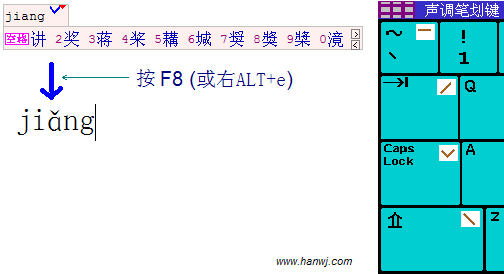 Q: How to input toned pinyin?
Q: How to input toned pinyin?
A: When in Chinese input mode, type in pinyin letters and tone key, then use Right-Alt+e to input the toned pinyin. See figure. Note: Tone keys are the left-most column of keys on the normal keyboard, representing the 1st, 2nd, 3rd and 4th tones, respectively.
Q: What can HanWJ help when I receive emails with messed-up Chinese content?
A: You can copy the content to HanWJ Smart Editor and recover the Chinese codes with HanWJ's tools in Transformation menu.
Tip: When using Outlook, if email content contains messed-up codes, when sending email out, Outlook would ask you
whether to send it as GB codes or Unicode; whatever you choose, somebody still may receive messed-up codes;
the better way is: send out email twice with each of the options.
Q: On western Windows, in addition to inputing Chinese, is HanWJ also responsible to display Chinese in apllication windows?
A: HanWJ Chinese Input Engine utilizes Windows's Font-mapping feature to realize Chinese display on application windows.
For the Windows' font-mapping to work, your system need to have Chinese language support in place; to know whether your system has it, just start Internet Explorer, go to any
Chinese web site(e.g., www.sohu.com), if you can see Chinese, then your system already has Chinese language support.
If you cannot see Chinese in IE, right click on the web page, select Encoding, then select Chinese Simplified(GB2312),
Windows will then start installing Chinese language component.
In other words, instead of hacking into Windows to force Windows to display Chinese, HanWJ utilizes Windows' existing
multi-language capabilities, and that is one reason why running HanWJ is quite stable.
Some program does not support this font-mapping feature, e.g., Notepad on Window 95/98.
Q: How to switch between Chinese and western input modes?
A: The shortcut is pressing F12 or Ctrl key(selectable in Input Options Dialog).You can also use Right-Alt+=(pressing
'=' key while holding down Right-Alt key).
Q: How to add new words to word-base?
A: (1) When inputing Chinese using HanWJ, if you cannot find the word on the candidate list, you normally construct
it by entering its components; when you finally entered it, the new word constructed will automatically be added
into the word-base. (2) For adding word in batch mode, you can go to menu Manage WordBase; it wil launch WordBase Management Module.
With that module, you can paste a group of words into the main window, then select "Add All".
Q: Why is that when I type in a upper case western letter, HanWJ switched to western mode?
A: This is because on your Input Option Dialog, the option "Shift letter switch to English mode" is checked.
Please uncheck it if this option is not desired. The default setting at HanWJ's installation is off for this feature.
Q: When installing new version of HanWJ, I did uninstallation of old HanWJ; but somehow the system does not let me do so.
A: If HanWJ is currently running,then system will not let you to uninstall HanWJ. Please close all HanWJ programs before
uninstall HanWJ software. To close HanWJ Input Engine, right-click on the HanWJ icon at the system tray at the
right-bottom corner of screen,then select Remove From Taskbar.
Q: I just installed HanWJ Smart Editor,but when I run it, I cannot switch to Chinese mode. I got a message: "HanWJ Chinese Input Engine is currently running. Please use it to input Chinese".
But I already closed HanWJ Input Engine.
A: To completely shutdown HanWJ Input Engine,right-click on the HanWJ icon at the system tray at the right-bottom corner of screen,then select Remove From Taskbar.
Q: How to install HanWJ Chinese Smart Editor Speech Edition?
A: (1) First make sure you downloaded the installer for Speech Edition. It is different from the non-Speech installer.
(2) When installing, near the end, you will be asked whether to install Microsoft Speech Module, if you haven't installed it before or you are not sure, answer yes.
Q: How to input pinyin vowl with ShengDiao (accent) in HanWJ Chinese Smart Editor?
A: In western input mode, while pressing the vowl key, press down ShengDiao key (in HanWJ Chinese input method, the ShengDiao keys are the four keys on the leftest column of the keyboard, i.e., the '~' key, Tab key, Caps key, and Shift key; these four keys represents the 1-4th ShengDiao in pinyin, respectively).
Q: How to copy Chinese text from HanWJ Chinese Smart Editor to an Email system?
A: Please use Ctrl+D to copy selected texts in HanWJ Chinese Smart Editor. If using Ctrl+C, sometime Chinese text does not show up. That is a bug in Windows system(You may reproduce the problem by trying to copy Chinese text from Windows' Wordpad to email system).
Q: Sometimes when I typed some Chinese words, HanWJ prompted some forecasted words in a small window.
Which key should I use to enter them?
A: F8 or Right-Alt+P.
Q: When typing on a slower PC using HanWJ, should I disable Word Forecast Option?
A: Yes. For slower PC, for example, those with CPU speed lower than 400MHZ, it is suggested that the Word Forecast Option be unchecked on the Input Options Dialog. It'll speed up HanWJ significantly.
Q: Can HanWJ Chinotes save Unicode file?
A: Yes. Just choose Encoding to be Unicode when saving.
Q: HanWJ Chinotes in line wrap mode: When display document,why sometimes the right side is not well-aligned?
A: Because you are using non-fixed-pitch font. Fix-pitch here means the width of two western letters
equal the width of one Chinese character.Normally all Chinese font meet this requirement. Courier New, Modern, etc, are ok too.
Arial is not.Under main menu, there's "Select Fixed-Pitch Font" submenu for this purpose(Note,for some reason, some Chinese fonts are not listed there, but they realy are fixed-pitch and
can be selected in "Set Font" submenu).BTW, when not using fixed-pitch font, Block-Select feature is not available.
Q: The installers for HanWJ Smart Editor, Annotated Chinese Reader, and SpeechAnywhere, ask for installing Microsoft TTS Engine at the end of install process. Do I need only install Microsoft TTS Engine once?
A: Yes. You need only install Microsoft TTS Engine once.
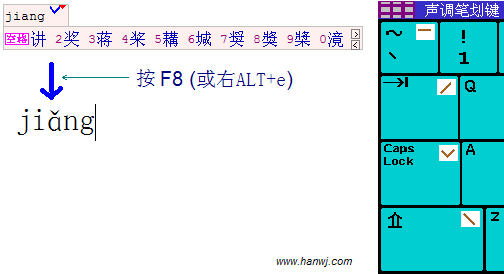 Q: How to input toned pinyin?
Q: How to input toned pinyin?